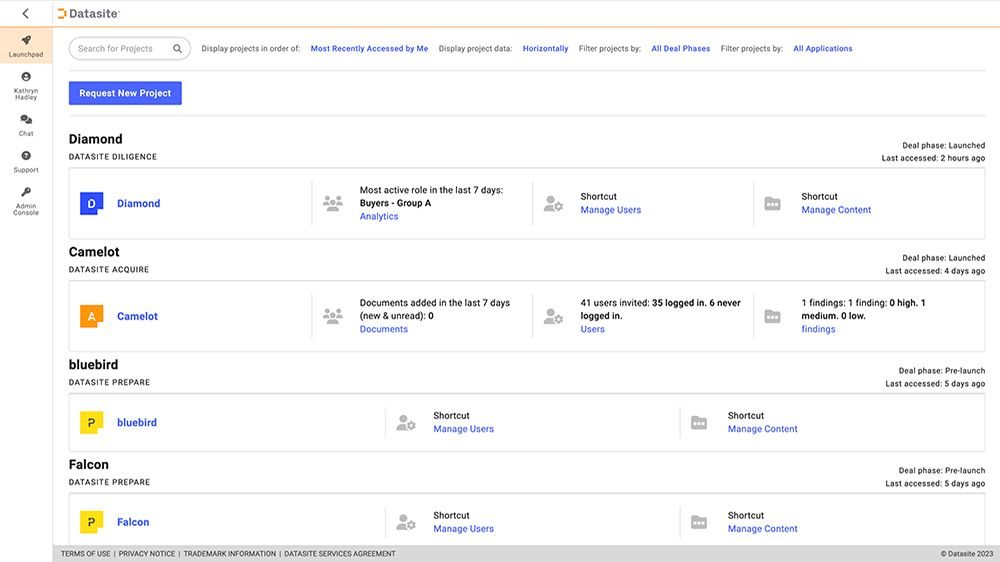Insights
10 New Enhancements for a Better Data Room Experience
March 27, 2023 (Last updated December 11, 2025) | Blog
10 New Enhancements for a Better Data Room Experience
Highlights:
- Enhancements include options to reorder and hide columns, adjust column widths, and search within columns.
- Users can now access analytics related to a single file without leaving the Documents tab.
- A new right-click menu allows quick actions such as rename, move, and copy.
- Filters for read/unread status and publish status have been introduced.
- The index list can be exported as an Excel table, and improved 'New' filters are available.
Populating a data room can be tedious and repetitive work. Uploading, editing, publishing, moving, copying, renaming, and more. And then there are the reviewers who must login and search through hundreds and hundreds of pages. It takes a lot of time and can be frustrating if the tools you use to do it aren’t doing what you’d like.
In a Datasite data room, the Documents tab is where all this work happens. And at Datasite, we’re always listening. So, based on your feedback, we’ve made some enhancements to ensure the Documents tab delivers what you need.
What's new? Everything from right click options to better insights - and a lot in between.
1. Reorder and hide columns
- Background: In the past, our display of the Documents tab was static, and all parties saw the same format of content
- How it works: Drag and drop column headers, or open columns menu on the right
- Helpful for: Customizing your view and seeing what you need

2. Adjustable column widths
- Background: Folder names can be long in data rooms; you need to be able to configure how your files display
- How it works: Click and drag the lines between column names to widen or narrow
- Helpful for: Seeing what you need, long file names

3. Searchable columns and filters
- Background: Search is one of our most powerful capabilities; we’re extending it so that you can search within a column header to narrow your results faster and further
- How it works: Type in the search bar beneath a column name
- Helpful for: Narrowing your view, finding what you need quickly

4. Analytics in context
- Background: We have a whole tab dedicated to data room reports, but our customers would prefer to see analytics related to a single file without leaving the Documents tab
- How it works: Select any file and open Document History from details and actions
- Helpful for: Document level insights like uploader, access events, getting insights without leaving the Documents tab

5. Right-Click Menu
- Background: Using our action bar buttons is great, but our customers tell us they like being able to right-click on items to take action.
- How it works: Hover your mouse over a file or folder, and right-click; a small action menu will appear.
- Helpful for: Quick actions like rename, move, and copy

6. Filter by read/unread
- Background: When you’ve looked at a file in Datasite, its status is changed to Read
- How it works: Now you can use the column “Read Unread” to filter by items you have viewed or not viewed
- Helpful for: Seeing what needs your review

7. Acquire – export list by publish status
- Background: Files can be published or unpublished, and reviewers with permissions to a file cannot see unpublished content
- How it works: Use the Status column to filter by publish status
- Helpful for: Seeing what needs to be published

8. Find all placeholders
- Background: Placeholders are great for saving a spot in your index when a file is not ready to be loaded to the data room, but it can be tough to find them all
- How it works: Go to index view, then filter the Type column by placeholder
- Helpful for: Finding and replacing placeholders with documents

9. Export folder list
- Background: The index list is an exportable Excel table of all your data room contents – kind of like a table of contents
- How it works: Go to index view, then filter type column by ‘folder’
- Helpful for: Seeing the index structure, simplified

10. Improved “New” filters
- Background: “New” is where users go to see what’s been added to the data room recently
- How it works: Go to Shortcuts, then New; filter by date available, location, file type, and more to see the most relevant items
- Helpful for: Customizing what appears in your New view, filtering the new items how you need

Watch a short highlight video of the new look and stay tuned for even more enhancements.